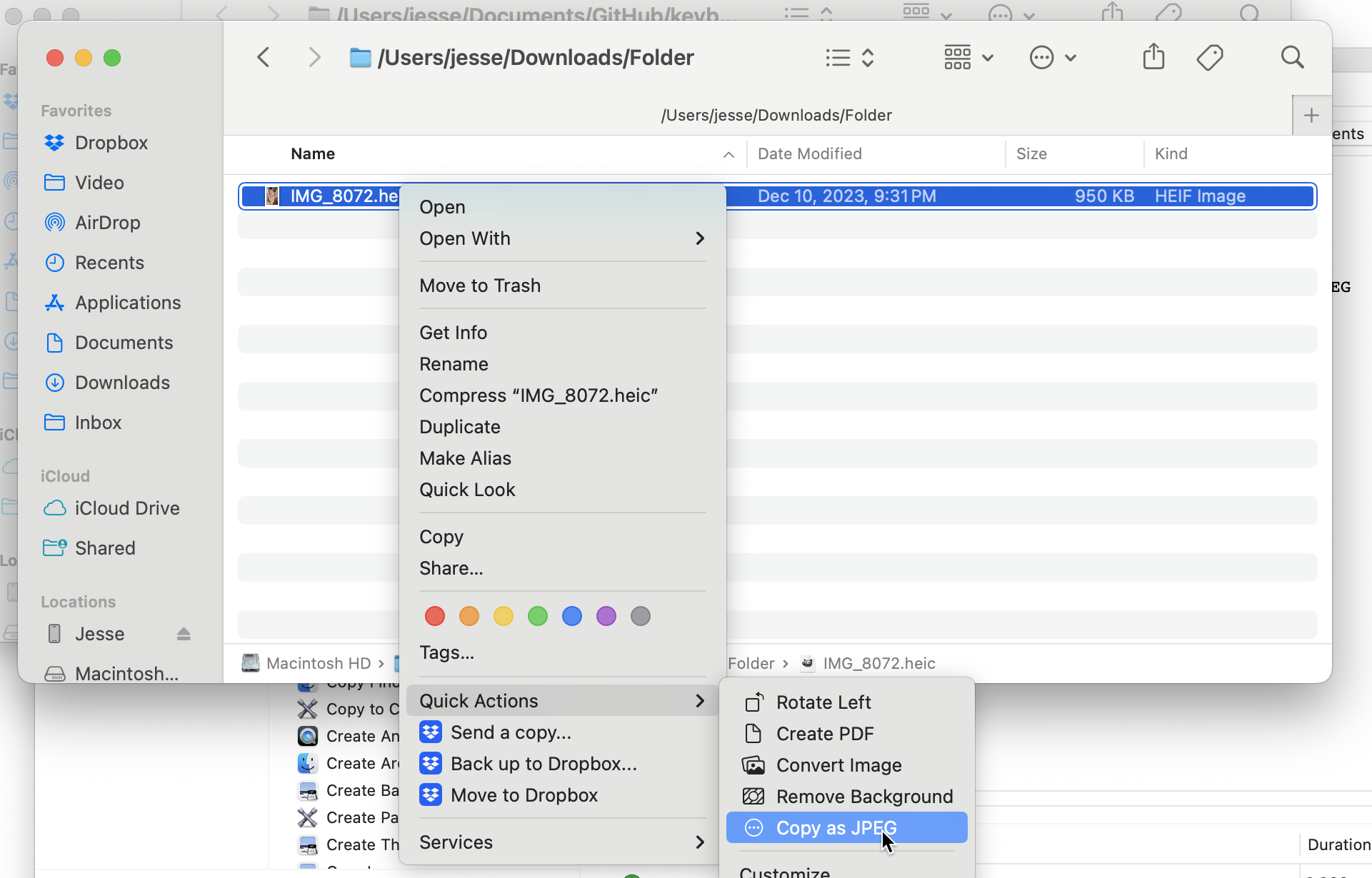For the last couple years, I keep getting hit with an annoying bit of friction when sharing images from my phone online.
My iPhone defaults to saving photos in 'HEIC' format, which is a not-quite-proprietary Apple image format that's more efficient than the JPEGs we all know and love. That's mostly good. I get better-looking photos that take up a little less space than they might otherwise.
The problem comes when I try to upload one of those files or to paste it into a browser.
Just about nobody implements support for HEIC images, so I need to do this dumb dance of converting the HEIC to a JPEG just to share it online.
This morning, I finally figured out how to create a "copy as JPEG" action for Finder in Automator.
You can download my "copy as JPEG" workflow from here. I think that when you unzip it and double-click it, it'll load it up in Automator to let you install it.
Once you do that, you'll see something like this in the command-click menu in Finder: